- 浏览: 470311 次
-

文章分类
最新评论
-
hxqneuq2012:
感谢博主分享。不过,文章贴了2遍哈。看着怪怪的: ...
Android高手进阶教程(二十一)---Android WebView的缓存!!! -
malen:
不错。试试去
strings.xml文件中提供占位符来格式化数据
Android软件开发之盘点常用系统控件界面大合集
原创作品,允许转载,转载时请务必以超链接形式标明文章
原始出处 、作者信息和本声明。否则将追究法律责任。http://xys289187120.blog.51cto.com/3361352/657555
雨松MOMO带大家盘点Android 开发中的一些常用系统控件的简单用法
今天我用自己写的一个Demo 和大家详细介绍一个Android开发中遇到的一些常用系统控件的使用技巧。

1.文本框TextView
TextView的作用是用来显示一个文本框,下面我用两种方式为大家呈现TextView, 第一种是通过xml布局文件呈现 ,第二种是通过代码来呈现,由此可见Android 的界面开发真的是非常灵活。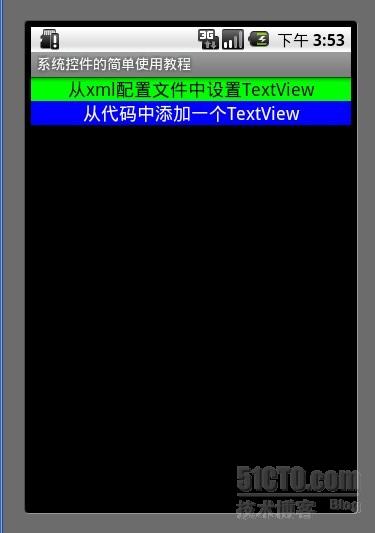
- publicclassTextViewActivityextendsActivity{
- @Override
- protectedvoidonCreate(BundlesavedInstanceState){
- setContentView(R.layout.textview);
- LinearLayoutll=(LinearLayout)findViewById(R.id.textviewll);
- TextViewtextView=newTextView(this);
- //设置显示文字
- textView.setText("从代码中添加一个TextView");
- //设置显示颜色
- textView.setTextColor(Color.WHITE);
- //设置显示字体大小
- textView.setTextSize(18);
- //设置显示背景颜色
- textView.setBackgroundColor(Color.BLUE);
- //设置锚点位置
- textView.setGravity(Gravity.CENTER_VERTICAL|Gravity.CENTER_HORIZONTAL);
- //把这个view加入到布局当中
- ll.addView(textView);
- super.onCreate(savedInstanceState);
- }
- }
- <?xmlversion="1.0"encoding="utf-8"?>
-
<LinearLayoutxmlns:android="http://schemas.android.com/apk/res/android"
-
android:id="@+id/textviewll"
-
android:orientation="vertical"android:layout_width="fill_parent"
-
android:layout_height="fill_parent">
-
<TextViewandroid:id="@+id/textView0"
-
android:layout_width="fill_parent"
-
android:layout_height="wrap_content"
-
android:textColor="#000000"
-
android:textSize="18dip"
-
android:background="#00FF00"
-
android:text="@string/textView"
-
android:gravity="center_vertical|center_horizontal"
-
/>
-
</LinearLayout>
2.网页框WebView
WebView可以实现 类似web的网页 的系统控件 最主要的是可以使用html代码,如访问网页等。
- publicclassWebViewActivityextendsActivity{
- WebViewwebView=null;
- staticfinalStringMIME_TYPE="text/html";
- staticfinalStringENCODING="utf-8";
- @Override
- protectedvoidonCreate(BundlesavedInstanceState){
- setContentView(R.layout.webview);
- webView=(WebView)findViewById(R.id.webview);
- webView.loadDataWithBaseURL(null,"<ahref='http://blog.csdn.net/xys289187120'>欢迎访问雨松MOMO的博客</a>",MIME_TYPE,ENCODING,null);
- super.onCreate(savedInstanceState);
- }
- }
- <?xmlversion="1.0"encoding="utf-8"?>
-
<LinearLayoutxmlns:android="http://schemas.android.com/apk/res/android"
-
android:id="@+id/textviewll"
-
android:orientation="vertical"android:layout_width="fill_parent"
-
android:layout_height="fill_parent">
-
<TextViewandroid:layout_width="fill_parent"
-
android:layout_height="wrap_content"
-
android:textColor="#000000"
-
android:textSize="18dip"
-
android:background="#00FF00"
-
android:text="网页框WebView测试"
-
android:gravity="center_vertical|center_horizontal"
-
/>
-
<WebViewandroid:id="@+id/webview"
-
android:layout_height="wrap_content"
-
android:layout_width="fill_parent"/>
-
</LinearLayout>
- publicclassMenuActivityextendsActivity{
- @Override
- protectedvoidonCreate(BundlesavedInstanceState){
- setContentView(R.layout.menuview);
- super.onCreate(savedInstanceState);
- }
- @Override
- publicbooleanonCreateOptionsMenu(Menumenu){
- menu.add(0,0,Menu.NONE,"菜单1").setIcon(R.drawable.icon);
- menu.add(0,1,Menu.NONE,"菜单2").setIcon(R.drawable.icon);
- menu.add(0,2,Menu.NONE,"菜单3").setIcon(R.drawable.icon);
- menu.add(0,3,Menu.NONE,"菜单4").setIcon(R.drawable.icon);
- menu.add(0,4,Menu.NONE,"菜单5").setIcon(R.drawable.icon);
- menu.add(0,5,Menu.NONE,"菜单6").setIcon(R.drawable.icon);
- returnsuper.onCreateOptionsMenu(menu);
- }
- @Override
- publicbooleanonOptionsItemSelected(MenuItemitem){
- Dialog(item.getItemId());
- returnsuper.onOptionsItemSelected(item);
- }
- privatevoidDialog(intmessage){
- newAlertDialog.Builder(this).setMessage(
- "您单击第【"+message+"】项Menu菜单项.").show();
- }
- }
- <?xmlversion="1.0"encoding="utf-8"?>
-
<LinearLayoutxmlns:android="http://schemas.android.com/apk/res/android"
-
android:orientation="vertical"android:layout_width="fill_parent"
-
android:layout_height="fill_parent">
-
<TextViewandroid:layout_width="fill_parent"
-
android:layout_height="wrap_content"
-
android:textColor="#000000"
-
android:textSize="18dip"
-
android:background="#00FF00"
-
android:text="Menu菜单测试"
-
android:gravity="center_vertical|center_horizontal"
-
/>
-
</LinearLayout>
4.按钮Button
第一个是绘制系统字的button, 第二个是带图片的button 。
第一个是绘制系统字的button, 第二个是带图片的button 。
- publicclassButtonActivityextendsActivity{
-
ContextmContext=null;
- @Override
- protectedvoidonCreate(BundlesavedInstanceState){
- setContentView(R.layout.buttonview);
-
mContext=this;
- //普通按钮
-
Buttonbutton0=(Button)findViewById(R.id.buttonview0);
-
- //设置按钮文字颜色
- button0.setTextColor(Color.BLUE);
- //设置按钮文字大小
- button0.setTextSize(30);
-
- //设置按钮监听点击事件
- button0.setOnClickListener(newOnClickListener(){
-
- @Override
- publicvoidonClick(Viewarg0){
- Toast.makeText(ButtonActivity.this,"您点击了‘这是一个按钮’",Toast.LENGTH_LONG).show();
-
- }
- });
-
- //带图片的按钮
-
ImageButtonbutton1=(ImageButton)findViewById(R.id.buttonview1);
- //设置按钮监听点击事件
- button1.setOnClickListener(newOnClickListener(){
-
- @Override
- publicvoidonClick(Viewarg0){
- Toast.makeText(ButtonActivity.this,"您点击了一个带图片的按钮",Toast.LENGTH_LONG).show();
-
- }
- });
- super.onCreate(savedInstanceState);
- }
- }
- <?xmlversion="1.0"encoding="utf-8"?>
-
<LinearLayoutxmlns:android="http://schemas.android.com/apk/res/android"
-
android:orientation="vertical"android:layout_width="fill_parent"
-
android:layout_height="fill_parent">
-
<TextViewandroid:layout_width="fill_parent"
-
android:layout_height="wrap_content"
-
android:textColor="#000000"
-
android:textSize="18dip"
-
android:background="#00FF00"
-
android:text="Button按钮测试"
-
android:gravity="center_vertical|center_horizontal"
-
/>
-
<Button
-
android:id="@+id/buttonview0"
-
android:layout_width="fill_parent"
-
android:layout_height="wrap_content"
-
android:text="这是一个按钮"
-
/>
-
<ImageButton
-
android:id="@+id/buttonview1"
-
android:layout_width="fill_parent"
-
android:layout_height="wrap_content"
-
android:src="@drawable/icon"
-
/>
-
</LinearLayout>
5.编辑框EditView
编辑框在实际开发中用到的非常普遍 比如登录 输入账号 密码 等等。
编辑框在实际开发中用到的非常普遍 比如登录 输入账号 密码 等等。
- publicclassEditTextActivityextendsActivity{
-
ContextmContext=null;
- @Override
- protectedvoidonCreate(BundlesavedInstanceState){
- setContentView(R.layout.editview);
-
mContext=this;
- //帐号
-
finalEditTexteditText0=(EditText)findViewById(R.id.editview0);
- //密码
-
finalEditTexteditText1=(EditText)findViewById(R.id.editview1);
-
- //确认按钮
-
Buttonbutton=(Button)findViewById(R.id.editbutton0);
-
- button.setOnClickListener(newOnClickListener(){
-
- @Override
- publicvoidonClick(Viewarg0){
-
Stringusername=editText0.getText().toString();
-
Stringpassword=editText1.getText().toString();
- Toast.makeText(EditTextActivity.this,"用户名:"+username+"密码:"+password,Toast.LENGTH_LONG).show();
- }
- });
- super.onCreate(savedInstanceState);
- }
- }
- <?xmlversion="1.0"encoding="utf-8"?>
-
<LinearLayoutxmlns:android="http://schemas.android.com/apk/res/android"
-
android:orientation="vertical"android:layout_width="fill_parent"
-
android:layout_height="fill_parent">
-
<TextViewandroid:layout_width="fill_parent"
-
android:layout_height="wrap_content"
-
android:textColor="#000000"
-
android:textSize="18dip"
-
android:background="#00FF00"
-
android:text="EditText编辑框测试"
-
android:gravity="center_vertical|center_horizontal"
-
/>
-
<EditText
-
android:id="@+id/editview0"
-
android:layout_width="fill_parent"
-
android:layout_height="wrap_content"
-
android:hint="请输入帐号"
-
android:phoneNumber="true"
-
/>
-
-
<EditText
-
android:id="@+id/editview1"
-
android:layout_width="fill_parent"
-
android:layout_height="wrap_content"
-
android:hint="请输入密码"
-
android:password="true"
-
/>
-
<Button
-
android:id="@+id/editbutton0"
-
android:layout_width="fill_parent"
-
android:layout_height="wrap_content"
-
android:text="确定"
-
/>
-
</LinearLayout>
6.单项选择
使用RadioGroup 包住若干个RadioButton 来实现单项选择。监听每一个RadioGroup 就可以知道那个单选组中的第一个ID被按下。
使用RadioGroup 包住若干个RadioButton 来实现单项选择。监听每一个RadioGroup 就可以知道那个单选组中的第一个ID被按下。
- publicclassRadioActivityextendsActivity{
-
ContextmContext=null;
- @Override
- protectedvoidonCreate(BundlesavedInstanceState){
- setContentView(R.layout.radioview);
-
mContext=this;
- //单选组(只有在一个组中的按钮可以单选)
-
RadioGroupradioGroup=(RadioGroup)findViewById(R.id.radion0);
-
- //单选按钮(第一组)
-
finalRadioButtonradioButton0=(RadioButton)findViewById(R.id.radionButton0);
-
finalRadioButtonradioButton1=(RadioButton)findViewById(R.id.radionButton1);
-
finalRadioButtonradioButton2=(RadioButton)findViewById(R.id.radionButton2);
-
- radioGroup.setOnCheckedChangeListener(newOnCheckedChangeListener(){
-
- @Override
- publicvoidonCheckedChanged(RadioGrouparg0,intcheckID){
- if(radioButton0.getId()==checkID){
- Toast.makeText(RadioActivity.this,"您选中了第一组"+radioButton0.getText(),Toast.LENGTH_LONG).show();
- }elseif(radioButton1.getId()==checkID){
- Toast.makeText(RadioActivity.this,"您选中了第一组"+radioButton1.getText(),Toast.LENGTH_LONG).show();
- }elseif(radioButton2.getId()==checkID){
- Toast.makeText(RadioActivity.this,"您选中了第一组"+radioButton2.getText(),Toast.LENGTH_LONG).show();
- }
- }
- });
-
-
RadioGroupradioGroup0=(RadioGroup)findViewById(R.id.radion1);
-
- //单选按钮(第二组)
-
finalRadioButtonradioButton3=(RadioButton)findViewById(R.id.radionButton3);
-
finalRadioButtonradioButton4=(RadioButton)findViewById(R.id.radionButton4);
-
finalRadioButtonradioButton5=(RadioButton)findViewById(R.id.radionButton5);
-
- radioGroup0.setOnCheckedChangeListener(newOnCheckedChangeListener(){
-
- @Override
- publicvoidonCheckedChanged(RadioGrouparg0,intcheckID){
- if(radioButton3.getId()==checkID){
- Toast.makeText(RadioActivity.this,"您选中了第二组"+radioButton3.getText(),Toast.LENGTH_LONG).show();
- }elseif(radioButton4.getId()==checkID){
- Toast.makeText(RadioActivity.this,"您选中了第二组"+radioButton4.getText(),Toast.LENGTH_LONG).show();
- }elseif(radioButton5.getId()==checkID){
- Toast.makeText(RadioActivity.this,"您选中了第二组"+radioButton5.getText(),Toast.LENGTH_LONG).show();
- }
- }
- });
- super.onCreate(savedInstanceState);
- }
- }
- <?xmlversion="1.0"encoding="utf-8"?>
-
<LinearLayoutxmlns:android="http://schemas.android.com/apk/res/android"
-
android:orientation="vertical"android:layout_width="fill_parent"
-
android:layout_height="fill_parent">
-
<TextViewandroid:layout_width="fill_parent"
-
android:layout_height="wrap_content"
-
android:textColor="#000000"
-
android:textSize="18dip"
-
android:background="#00FF00"
-
android:text="单项选择测试第一组"
-
android:gravity="center_vertical|center_horizontal"
-
/>
-
<RadioGroup
-
android:id="@+id/radion0"
-
android:layout_width="fill_parent"
-
android:layout_height="wrap_content">
-
<RadioButton
-
android:id="@+id/radionButton0"
-
android:layout_width="fill_parent"
-
android:layout_height="wrap_content"
-
android:text="item0"
-
/>
-
<RadioButton
-
android:id="@+id/radionButton1"
-
android:layout_width="fill_parent"
-
android:layout_height="wrap_content"
-
android:text="item1"
-
/>
-
<RadioButton
-
android:id="@+id/radionButton2"
-
android:layout_width="fill_parent"
-
android:layout_height="wrap_content"
-
android:text="item2"
-
/>
-
</RadioGroup>
-
<TextViewandroid:layout_width="fill_parent"
-
android:layout_height="wrap_content"
-
android:textColor="#000000"
-
android:textSize="18dip"
-
android:background="#00FF00"
-
android:text="单项选择测试第二组"
-
android:gravity="center_vertical|center_horizontal"
-
/>
-
<RadioGroup
-
android:id="@+id/radion1"
-
android:layout_width="fill_parent"
-
android:layout_height="wrap_content">
-
<RadioButton
-
android:id="@+id/radionButton3"
-
android:layout_width="fill_parent"
-
android:layout_height="wrap_content"
-
android:text="item3"
-
/>
-
<RadioButton
-
android:id="@+id/radionButton4"
-
android:layout_width="fill_parent"
-
android:layout_height="wrap_content"
-
android:text="item4"
-
/>
-
<RadioButton
-
android:id="@+id/radionButton5"
-
android:layout_width="fill_parent"
-
android:layout_height="wrap_content"
-
android:text="item5"
-
/>
-
</RadioGroup>
-
</LinearLayout>
7.多项选择
使用系统控件Checkbox 监听每一个checkbox 的点击事件就可以确定那几个选项被选择了。
使用系统控件Checkbox 监听每一个checkbox 的点击事件就可以确定那几个选项被选择了。
- publicclassCheckboxActivityextendsActivity{
- //用来储存选中的内容
-
ArrayList<String>item=newArrayList<String>();
-
- @Override
- protectedvoidonCreate(BundlesavedInstanceState){
- setContentView(R.layout.checkboxview);
-
-
CheckBoxcheckbox0=(CheckBox)findViewById(R.id.checkboxview0);
-
CheckBoxcheckbox1=(CheckBox)findViewById(R.id.checkboxview1);
-
CheckBoxcheckbox2=(CheckBox)findViewById(R.id.checkboxview2);
-
CheckBoxcheckbox3=(CheckBox)findViewById(R.id.checkboxview3);
-
Buttonbutton=(Button)findViewById(R.id.checkboxbutton);
- //对checkbox进行监听
- checkbox0.setOnCheckedChangeListener(newOnCheckedChangeListener(){
- @Override
- publicvoidonCheckedChanged(CompoundButtonbutton,booleanarg1){
-
Stringstr=button.getText().toString();
- if(button.isChecked()){
- item.add(str);
- }else{
- item.remove(str);
- }
- }
- });
-
- checkbox1.setOnCheckedChangeListener(newOnCheckedChangeListener(){
- @Override
- publicvoidonCheckedChanged(CompoundButtonbutton,booleanarg1){
-
Stringstr=button.getText().toString();
- if(button.isChecked()){
- item.add(str);
- }else{
- item.remove(str);
- }
- }
- });
- checkbox2.setOnCheckedChangeListener(newOnCheckedChangeListener(){
- @Override
- publicvoidonCheckedChanged(CompoundButtonbutton,booleanarg1){
-
Stringstr=button.getText().toString();
- if(button.isChecked()){
- item.add(str);
- }else{
- item.remove(str);
- }
- }
- });
- checkbox3.setOnCheckedChangeListener(newOnCheckedChangeListener(){
- @Override
- publicvoidonCheckedChanged(CompoundButtonbutton,booleanarg1){
-
Stringstr=button.getText().toString();
- if(button.isChecked()){
- item.add(str);
- }else{
- item.remove(str);
- }
- }
- });
-
- button.setOnClickListener(newOnClickListener(){
-
- @Override
- publicvoidonClick(Viewarg0){
-
Stringstr=item.toString();
- Toast.makeText(CheckboxActivity.this,"您选中了"+str,Toast.LENGTH_LONG).show();
-
- }
- });
- super.onCreate(savedInstanceState);
- }
- }
- <?xmlversion="1.0"encoding="utf-8"?>
-
<LinearLayoutxmlns:android="http://schemas.android.com/apk/res/android"
-
android:orientation="vertical"android:layout_width="fill_parent"
-
android:layout_height="fill_parent">
-
<TextViewandroid:layout_width="fill_parent"
-
android:layout_height="wrap_content"
-
android:textColor="#000000"
-
android:textSize="18dip"
-
android:background="#00FF00"
-
android:text="多项选择测试"
-
android:gravity="center_vertical|center_horizontal"
-
/>
-
<CheckBox
-
android:id="@+id/checkboxview0"
-
android:layout_width="fill_parent"
-
android:layout_height="wrap_content"
-
android:text="item0"
-
/>
-
<CheckBox
-
android:id="@+id/checkboxview1"
-
android:layout_width="fill_parent"
-
android:layout_height="wrap_content"
-
android:text="item1"
-
/>
-
<CheckBox
-
android:id="@+id/checkboxview2"
-
android:layout_width="fill_parent"
-
android:layout_height="wrap_content"
-
android:text="item2"
-
/>
-
<CheckBox
-
android:id="@+id/checkboxview3"
-
android:layout_width="fill_parent"
-
android:layout_height="wrap_content"
-
android:text="item3"
-
/>
-
<Button
-
android:id="@+id/checkboxbutton"
-
android:layout_width="fill_parent"
-
android:layout_height="wrap_content"
-
android:text="确定"
-
/>
-
</LinearLayout>
最后如果你还是觉得我写的不够详细 看的不够爽 不要紧我把源代码的下载地址贴出来 欢迎大家一起讨论学习
雨松MOMO希望可以和大家一起进步。
下载地址:http://download.csdn.net/source/3449861
雨松MOMO希望可以和大家一起进步。
下载地址:http://download.csdn.net/source/3449861



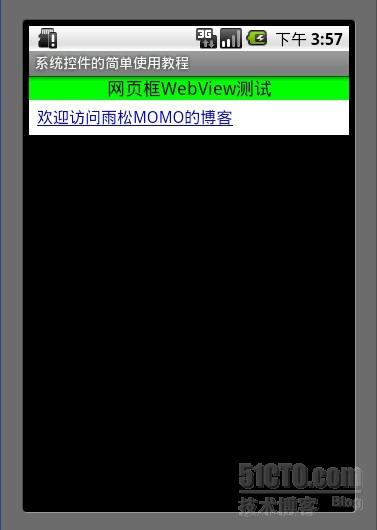
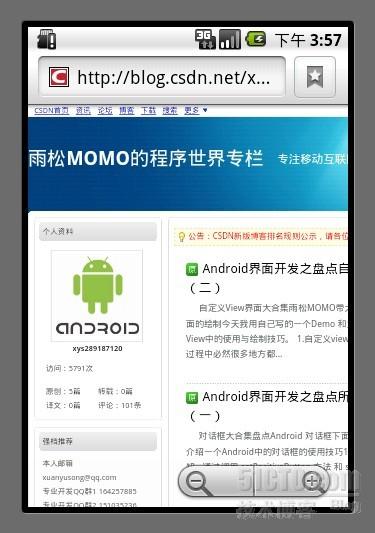
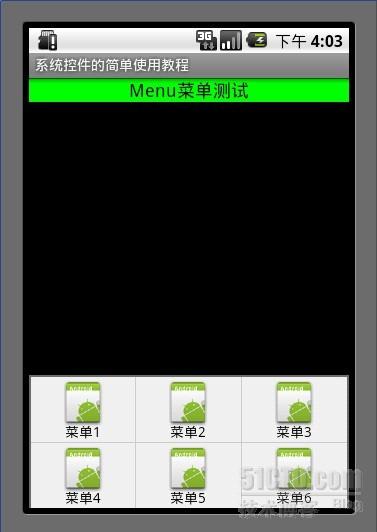
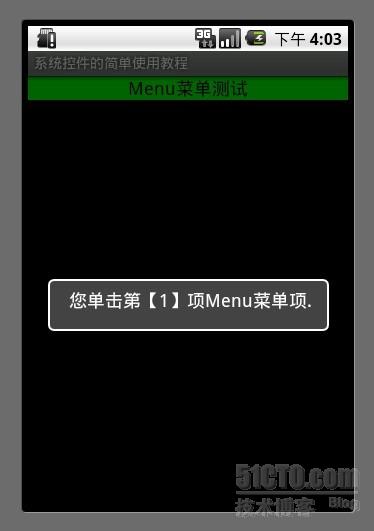

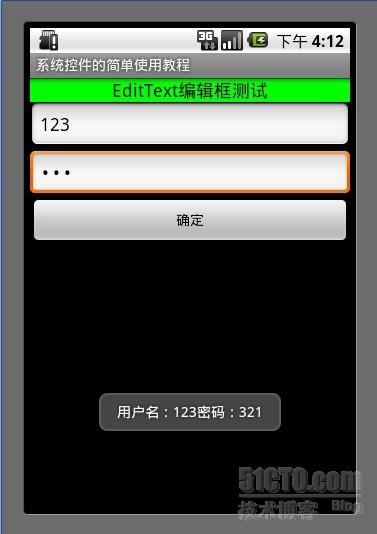
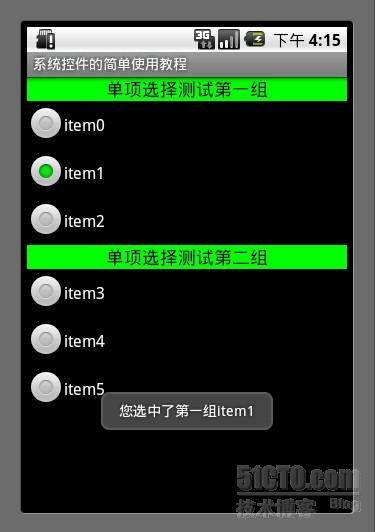
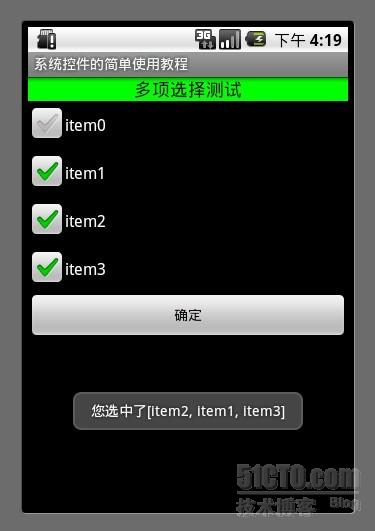



相关推荐
雨松MOMO带大家盘点Android 开发中的常用系统控件 欢迎大家下载阅读。。
android 常用控件如:ProgressBar、ActionBar、Switch、ListView 、PopupWindow....等的用法,各种Style的写法以及自定义常用控件 android 五大布局的汇总及用法
android常用系统控件~~~~~~~~~~~~~~~~~~~~~
教程名称: 老罗Android开发视频教程-Android常用UI控件编程【32集】【】Android常用UI控件编程第七集【】Android常用UI控件编程第二十三集【】Android常用UI控件编程第二十九集【】Android常用UI控件编程第二十二...
Android常用基本控件的使用,设置等。。
android安卓app开发之widget界面控件使用教程.zip
NULL 博文链接:https://zzqrj.iteye.com/blog/1124365
老二牛车教育 程矢AndroidUI之常用控件.ppt
android api常用控件,系统函数大全,包括pdf与txt格式
【Android开发学习28】界面控件之列表控件(ListView)--显示字符数组
android 自定义拖动控件。控件可以在界面上自由拖动位置显示。自定义图标背景颜色及默认显示的位置。
主要讲解Android发展史、Android五大布局、Android基础常用控件、Android开发工具等讲解
Android移动平台开发-实验报告
Android中的常用控件及其基本用法 TextView的使用方法 EditText的使用方法 Button的使用方法 Menu的使用方法 RadioGroup和RadioButton
TextView是Android中很常用的用于显示文字(字符串)的控件,可以在代码中设置TextView控件属性,改变文字的大小、颜色、样式等。 其中: android:layout_width和android:layout_height用于设置控件的宽和高,match_...
Android各种控件属性,不用搜索,一本够用
Android基本用户界面控件详解,主要包括Radiobutton,ListView,Spinner等控件的详细讲解
android完美下拉框控件android完美下拉框控件android完美下拉框控件android完美下拉框控件
android基本常用控件的实例,适用于想快速了解android各种控件使用方法的同学,不容错过哦